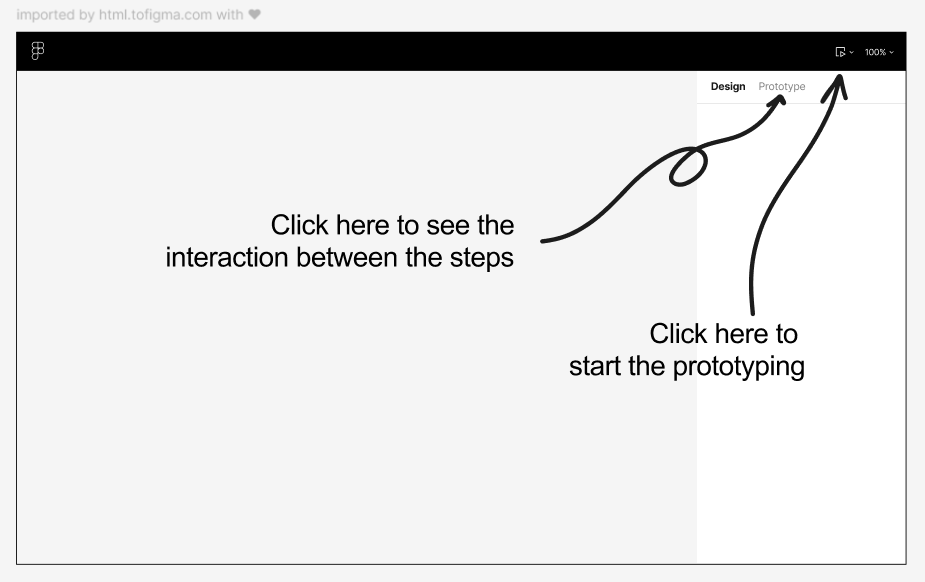Appearance
Sequentially Import Pages and Interactions into Figma (Pro only)
HTML to Figma
Introducing Product Tour
If you want to import multiple pages and interactions into Figma sequentially, you can use the Capture a Product Tour feature. This feature allowing you to easily modify and design new products based on existing product. With just a few clicks, you can capture multiple pages, import them into Figma, and make quick modifications or create new prototypes, saving valuable time and effort in revamping websites and refining UX. Great for making quick adjustments to existing product processes, especially suitable for dashboard-type products.
How to Capture a Product Tour
This is just as easy as our previous capture and import methods
1. Capture the Product Tour:
Open any webpage you want to capture and click "Capture a Product Tour".
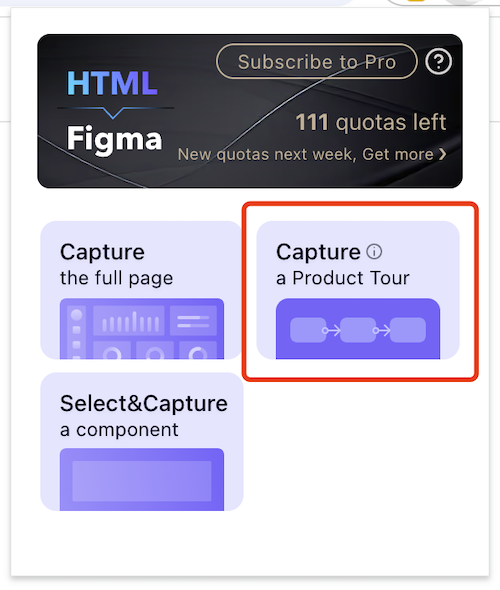
Then, freely interact with the page; all content and actions will be automatically captured.
TIP
Tips: Please note that each click on the page will be recorded and imported as a separate page. Therefore, be mindful of the number of interactions to avoid issues related to large file sizes during upload and import.
HTML to Figma
- After capturing, you can choose to end or cancel it either in the bottom left corner or the top right corner of the browser.
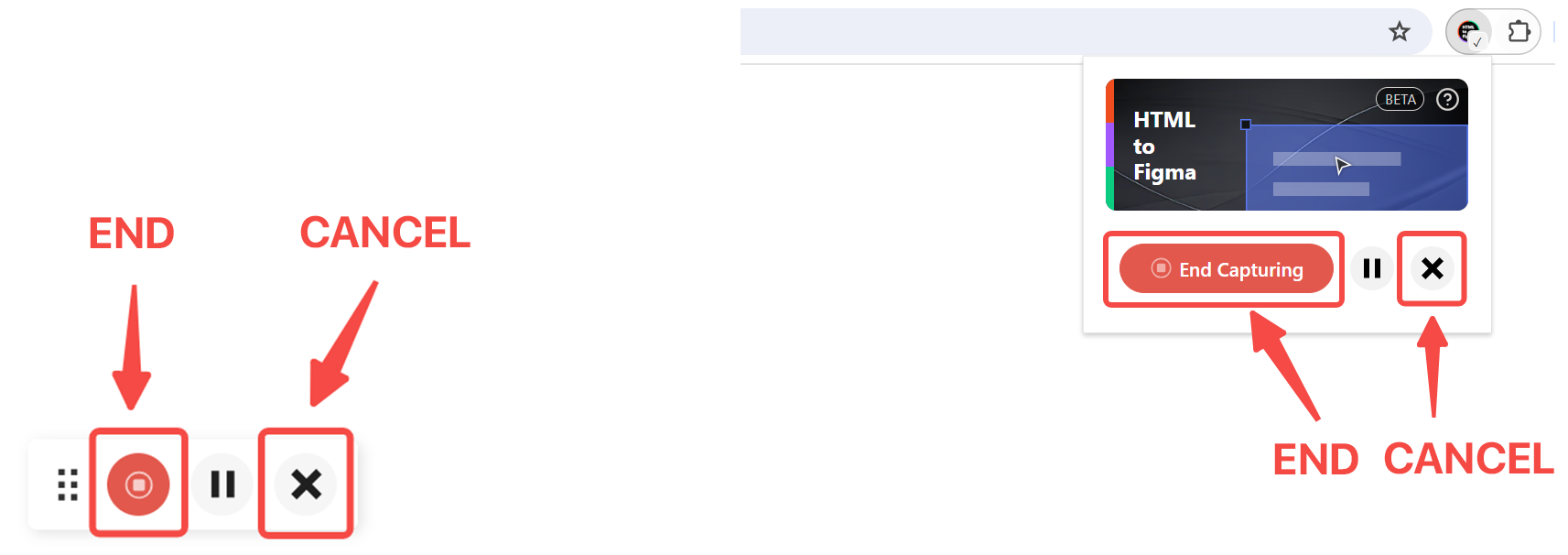
2. Import into Figma:
- Open Figma and use the HTML to Figma plugin.
- Import the recent captures. You will see a "Tour" badge on the top right corner, representing multiple-page captures.
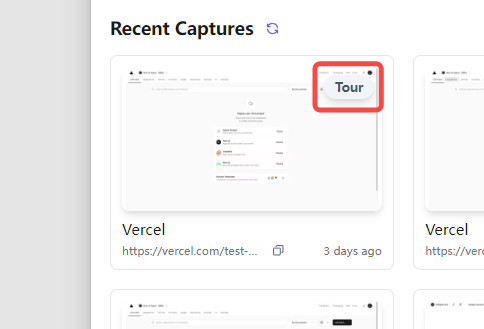
3. Edit:
- All pages and interactions will be imported sequentially, creating a complete product tour in Figma.
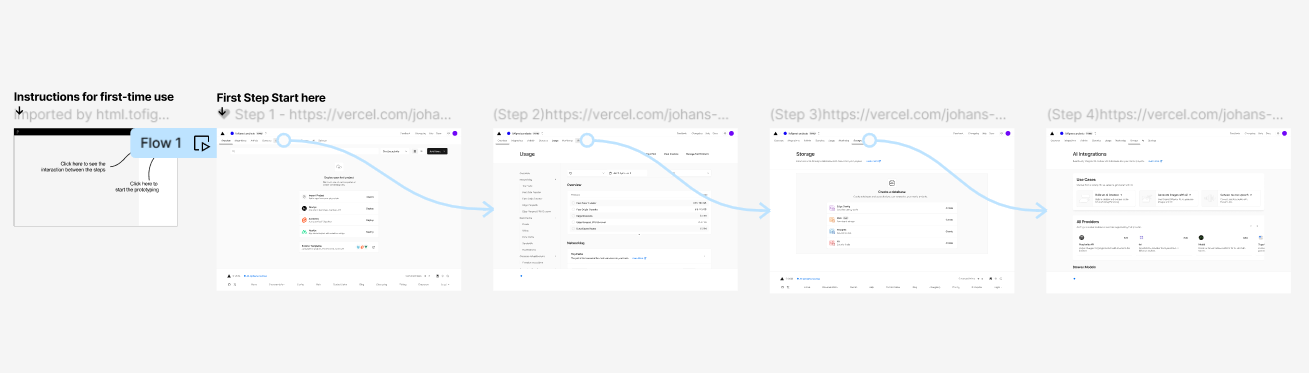
- Follow the instructions to present prototypes or edit interactions.